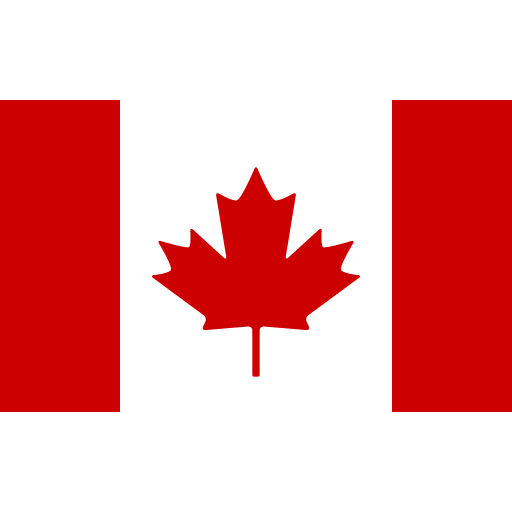Patient application (11 march 2021)
Sharing documents
Can I print or save documents I received?
Yes. You can use the 'Share' function of the Patient application, and fetch the document on a personal computer, in a browser. Prefer Firefox, Chrome, and Safari. The windows version is temporarily not available.
To know more : Click here.
Activation
Can I activate the application before my next visit ?
Yes. When a clinic gives you an appointment, they may chose to send an invitation to user the application, by mail or SMS. You can complete the process yourself before your next visit by following the instructions contained in that message.
Detailed instructions : Click here.
Why do you need my cell phone number
In some circumstances, we may need to send you an SMS message. This is a short message, stating : Portable EHR requires your attention. . This may happen when:
- When a clinician sends you a private message concerning a consultation, and you have not acknowledged having received it after a set delay.
- Your patient file was activated on new device. You will then have the opportunity to prevent that device from accessing your data.
I have a new phone, how to transfer my information
You may purchase a replacement phone, in which you want to activate the Patient application on your new phone. There are three ways to do this, but the first step is to is to install the app on your new phone. After it is installed, you may proceed as follows.
1) Use your old phone to activate the new phone
If you still possess your old phone, you can initiate the activation of a new device (in this case the new phone you purchased). In your old phone, goto Tools, Devices , you will see a 'Add device' button. When you select the button, your old phone will present a QR Code, which you will scan from your new phone.
First you need to install the app on your new phone, from your App Store. When that is done,
accept the EULA, then select Activate, and activate "with an offer". When you do that, your new phone will turn on its camera, and enable you to scan the QR Code currently visible on your old phone.
When you are satisfied that your phone is active (your first name will appear on the User icon, you can deactivate your old phone directly from the new phone. Go to Tools, Devices, and locate your old phone in the list. Deactivate the old phone with the button provided. When deactivation is complete, you can proceed to altogether delete the app from your old phone.
2) Activate with new phone, manually
You can activate your account on your new phone, if you know your health care number used at registration, your registration email, and at which clinic you have registered in the pass. Simply install the Patient application on you new phone, accept the EULA, and proceed with "Activate" from the home screen, select No QR code and you will be taken to the manual activation screen.
Once you have succesfully activated, we highly recommand that you deactivate the old phone from your new phone. From the home screen, select Tools, Devices to see the list of devices currently activated with your Portable EHR account. Locate your old phone in the list, and deactivate that device.
3) During a visit at a connected clinic.
If you were unable to register with either methods above, please reactivate at your next visit to a clinic that supports Portable EHR. The reception staff will have all the tools required for you to reactivate your account on your new phone.
Once you have succesfully activated, we highly recommand that you deactivate the old phone from your new phone. From the home screen, select Tools, Devices to see the list of devices currently activated with your Portable EHR account. Locate your old phone in the list, and deactivate that device.
Deactivation
todo
Archives
Notifications and private messages can be archived, to declutter your main list.
How can I reveal archived notifications?
In the screen with the list of notifications, there is a toolbar at the bottom. Touch the "archive" button, and this will reveal all previously archived notifications.
How can I hide archived notifications?
In the screen with the list of notifications, there is a toolbar at the bottom. Touch the "folder" button, and this will reveal all current notifications.
an I unarchive a notification?
Yes. First, you need to reveal the archived notifications. From the archive list, select the one you want to unarchive.
Deleted notifications
You may want to delete notifications, to ensure that they can no longer be viewable on any one of your devices.
What happens when a notification is deleted?
todo
Can I undo a delete?
No.
How can I delete a notification?
You first need to archive the notification. When that is done, reveal the archives and touch the one you want to delete.
At the bottom of the notification screen, there is an "Action" button. When you touch that button, there will appear a menu, with "Delete" offered.
Private messages
What are private messages
Private messages are messages that were sent to you by your clinicians, directly from their medical records system. Private messages may contain confidential information, and therefore their access is always guarded to ensure that they may not be viewed accidentaly by persons other than you.
Are private messages stored in my device(s)
No. They are only stored in the information system used by your phycian at the clinic. They are never stored on our servers, or on your devices. Each time you view a private message, your device gets securely the content from the clinic, and presents it to you. If you navigate away, and want to see it again, your device will again fetch the message from the clinic.